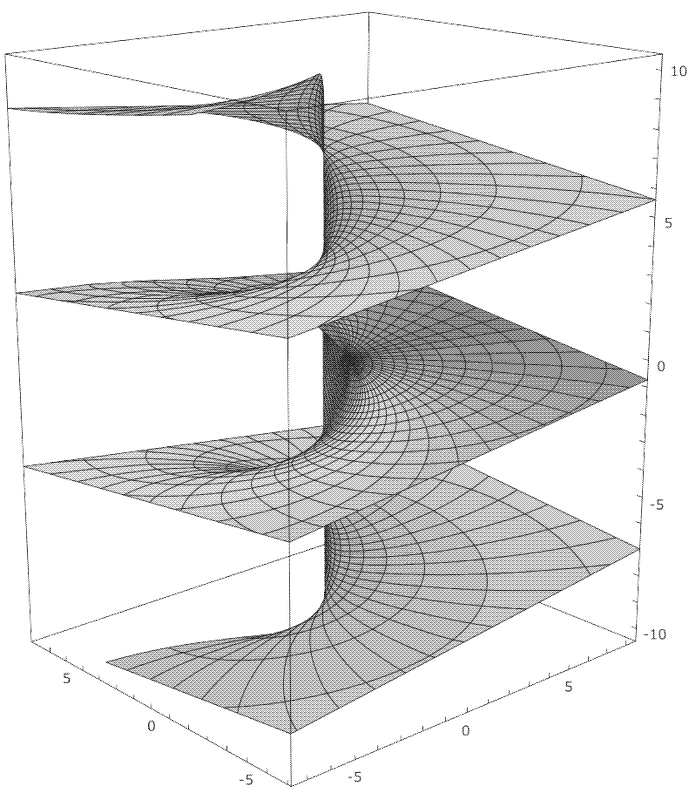
The Helix editor is a modal1 (read: Vim-like) Kakoune-inspired ‘batteries included’ terminal editor with sane defaults and a focus on multiple cursors and selection-based editing.
There are a lot of reasons to like the Helix editor.
One of my favorite ones is how good it is at handling vaguely structured data (e.g. structured logs, JSON output, etc.), outside of the realm of standard LSP-powered code editing. More about that later.
That’s also when I’ll tell you why, yes, that ‘search and replace in file’ popup most modern editors have is actually Bad™.
Here’s a demo of me using Helix to process a large JSON file. I’m extracting a list of all locations of resources deployed in 2025 with just a few keypresses. It’s not very hard. Pay special attention to the selection counter in the lower right corner.
One last thing before we get started: I’ll compare Helix to Vim in the following, but don’t make the mistake of assuming that I’d be happier with e.g. VSCode. Many of my reasons for disliking VSCode are pretty similar to my reasons for disliking Vim, and this includes the issues with highly context-specific and hard to learn keybinds.
Getting the obvious one out of the way: It just works.
Everything just works out of the box. It’s a pretty massive difference from the world of Vim, where a significant investment to figure out how to customize your editor to your liking is required.
A barebones Neovim install neither has Treesitter set up nor manages to connect to my installed LSPs! Not without first dealing with some config fiddling and plugin setup, anyway.
(If you’re not familiar with LSPs, basically all semantics-aware features of (most) modern IDEs are handled by the Language Server Protocol (LSP). This includes ‘red squiggles’ beneath errors, renaming variables, jumping to definitions, autocompletion, and so on. What this basically means is that as long as your editor supports LSPs, it can do all of the same stuff VSCode does. This makes switching between modern editors pretty painless, as far as capabilities go. Most of them use the same LSPs!)
In Helix, if I press a button such as g (which still corresponds to goto, just
like in Vim), it will automatically pop up a list of available options for me. If I press
space (which corresponds to a bunch of ‘higher level’ operations or interactions with
specific tools), the same happens. See for yourself:
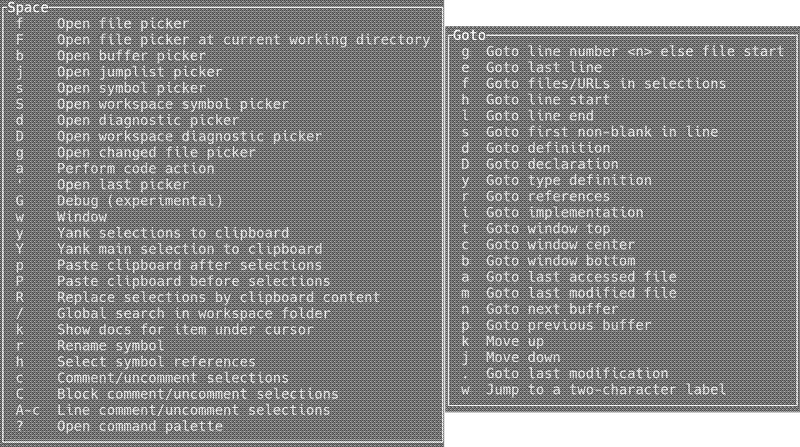
I cannot overstate how big of a deal this feature is. Discoverability is a big deal. If your users don’t know that a feature exists, they won’t use it. If they don’t even know how to easily figure out whether a feature they’re looking for exists, it’s basically game over.
There’s a few more examples of easy usability. [ and ]
work as in Vim-unimpaired, and allow you to jump to the previous/next function, test, diagnostic, paragraph, change, etc.
Likewise, m allows manipulation of ‘surrounding’ characters or syntactic structures. This
includes jumping between pairs of brackets, selecting a string literal, test, or function, diff, etc.
This is nice! Treesitter is nice. I don’t know how easy it is to delete a function or testcase in your
editor of choice, but there’s something nice about the fact that I can just type maf to
select an entire function, and then delete it with a single button press. (And, most importantly, that the
same principle extends to everything else.)
What else?
The fuzzy pickers are great. I can type <space>? and get a fuzzy picker that shows all
available editor commands or <space>S to get a fuzzy finder over all symbols (e.g.
function names) across the entire repository, and then immediately jump to them.
All of the pickers work in the same unified way, even! It’s like Nvim’s Telescope, except there’s no need to scroll through a Github page through multiple dependency sections, an install section with four different options (depending on which plugin manager you’re using), and a long list of commands that you first need to map to your own personal keybinds.
You probably lose some customizability, but “I have a deep, intense need to customize the way my fuzzy finder editor plugin integrates into my bespoke coding workflow and external dependencies.” falls firmly into the category of “Sentences spoken by the utterly deranged” for me.
Anyway, just in case you’re getting worried we’re losing the fundamentals, all of the ‘standard’ Vim features are supported. The keybinds are somewhat different, but similar enough that picking it up and being productive didn’t take very long.
I was productive in ~2 hours, and have been using it as my daily driver for over a year by now.
I can record macros and replay them. I can type | to pipe each of my selections into a shell
command and replace them with the output. I can yank to registers, paste, search for regex patterns, split
and tile my screen, jump around in various ways, etc.
Customizability
Don’t get me wrong, Vim’s customizability and plugin system are one of its biggest strengths.
This is why Vim is capable of handling Jupyter Notebooks, which is not something you can say about Helix (for now).
That doesn’t change the equation, though: Requiring everyone to do their own bespoke setup and config fiddling isn’t great. That’s a lot of time people have to put into it just for some basic functionality, and in the end everyone will end up with something slightly different.
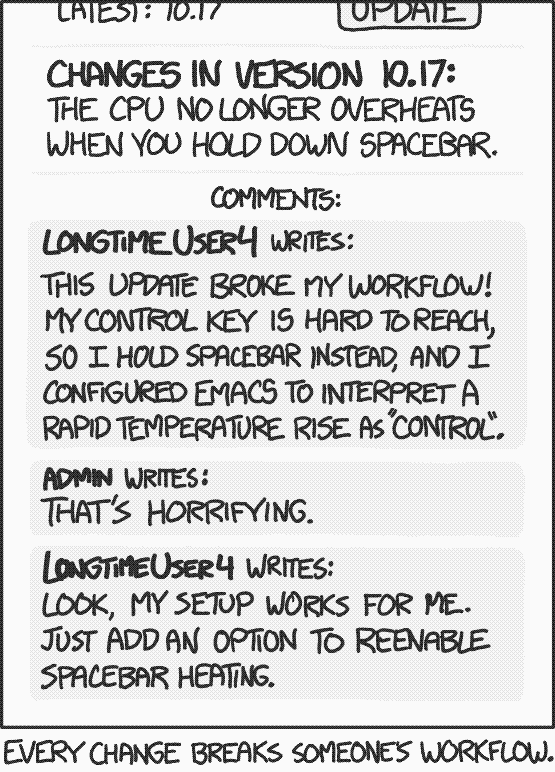
Anyway. I acknowledge that “Helix is basically like Vim, except everything works out of the box, and you don’t have to deal with 30 year old historical baggage.” isn’t much of a selling point for people who’ve already spent hours setting up an entire dependency chain of Vim plugins on their computer.
That’s fine by me. As for myself, I’m tired of shaving that particular yak. I want something that “just works” and has a composable modal interface.
I much prefer to shave other, slightly less hairy yaks. Preferably ones that are marginally closer to the projects I’m actually interested in working on, y’see.
Anyway.
Before we get into the whole selection-based editing part (aka ‘stuff that makes Helix unique and is cool’), here’s my entire Helix config:
theme = "onedark"
[editor]
auto-save = true
cursorline = true
gutters = ["diagnostics", "line-numbers"]
line-number = "relative"
[editor.cursor-shape]
insert = "bar"
normal = "block"
select = "underline"
[editor.file-picker]
hidden = true
[editor.soft-wrap]
enable = true
[keys.normal]
C-j = "half_page_down"
C-k = "half_page_up"
Please take note of how short it is. This is what I used when writing this very post.2
Meanwhile, in the world of Vim you find Github repositories that self-describe as ‘minimal neovim configuration’ and contain over a dozen files of Lua and a few hundred lines of code full of side effects.
Needless to say, I’m not much of a fan of fancy ‘Vim-with-batteries-included’ setups like LunarVim either.
LunarVim essentially stacks a ton of plugins on top of Neovim to make it look like VSCode. I’ve never been a fan, honestly. When I used Neovim, even a moderate amount of plugin resulted in some performance issues, whereas Helix just feels a lot snappier, and less brittle.
If you’re into this, more power to you. It’s just not for me.
Selection-based Editing
What I really like about Helix is its ability to easily manipulate multiple selections and cursors. It gives you a few basic, very powerful tools, which I reach for surprisingly often, just because of how versatile they are.
You’ve already seen me use multi-cursor editing in the demo video at the start of the post. I’ll go into more detail in this section.
Replacing Text
When writing code, using the Language Server to ‘rename a variable’ is pretty easily the best workflow there is. It will query all of the usages, and just rename them. It will even return an error if you run into name collision issues.
When that doesn’t work for whatever reason, you’re usually forced to reach for second-class tools such as
Vim’s terrible :%s/foo/bar/g workflow or the standard GUI search-and-replace
popup window (which is also terrible).
If it’s not clear why the search-and-replace popup window is bad, it’s because it’s “glued onto” the main editor, and poorly interacts with the rest of the program.
- It generally has highly specific, hard to learn keybinds. that you need to learn if you’d like to leverage it to do utterly fundamental stuff.
- It results in the existence of ’editor focus’. Your editor will either be focused on the popup window or on the main input window, both of which have their own keybinds and behavior. Even switching this focus probably requires its own keybind, separate from alt-tabbing.
It’s just so much more fiddly and complex than it has any right to be. Editing text should leverage the main editor window and input methods, not have its own bespoke interface. This is the GUI equivalent of a bespoke DSL that doesn’t compose with anything else.
In Helix, what you would instead do is the following:
- Press
%. This selects the entire file. - Press
s. This opens a ‘select’ input field in the command bar. -
Type
foo. This will narrow down your current selection to only select all matches offoo. In other words, you now have every match offooin your file selected. - Type
c. This replaces each selection with a cursor, and puts you into insert mode. - Type
bar. You’re editing all instances at the same time.
And you’re done. The reason why this is so powerful is that it composes. Instead of having to
find a single regex which matches every instance of your string (or having to write a macro), you
can narrow it down using repeated applications of s or other selection-primitives.
Other selection-primitives include (for example) K (for keeping only those selections that
include a given pattern) or Alt+K for removing those that contain a given pattern,
x for selecting an entire line, _ for trimming whitespace and the whole
selection of m keybinds for selecting quotes or braces.
This gets fancier with Treesitter features: Take some arbitrary Rust file. Press %, then
s, then type ^fn, and you selected the fn keyword in every
top-level function. Now press Alt+o, to extend the selection to the surrounding syntactic
element, i.e. the entire function.
This is stuff you can do. It’s easy. It might sound like a fancy gimmick—and that’s because it is—but that doesn’t keep it from being composable and easy.
Handling semi-structured logs
Perhaps my first real ‘programming project’ was a Discord bot, written in Python and using Discordpy. It’s still running to this day, and had an uptime of a full year before I decided to update it not too long ago.
I am proud of it, but it’s by no means an example of excellent engineering practices.
My Discord bot spits out logs that look something like this here:
.
.
.
01/06/2025, 10:38:38 : ERROR : 'NoneType' object has no attribute 'remove_roles'
Traceback (most recent call last):
File "/bot/admintools.py", line 133, in roles_loop
await member.remove_roles(role, reason="Bot removed.")
^^^^^^^^^^^^^^^^^^^
AttributeError: 'NoneType' object has no attribute 'remove_roles'
05/06/2025, 16:17:03 : ERROR : on_command_error : Command "foo" is not found : !foo bar
NoneType: None
05/06/2025, 18:54:49 : INFO : discord.gateway : Shard ID None has successfully RESUMED session 12345.
05/06/2025, 18:56:08 : INFO : discord.gateway : Shard ID None has successfully RESUMED session 12345.
05/06/2025, 19:17:55 : ERROR : discord.client : Ignoring exception in on_message
Traceback (most recent call last):
File "/usr/local/lib/python3.13/site-packages/discord/client.py", line 481, in _run_event
await coro(*args, **kwargs)
File "/bot/fixer.py", line 53, in on_message
await fixed.remove_reaction(DELETE, msg.guild.get_member(self.bot.user.id))
File "/usr/local/lib/python3.13/site-packages/discord/message.py", line 1604, in remove_reaction
await self._state.http.remove_own_reaction(self.channel.id, self.id, emoji)
File "/usr/local/lib/python3.13/site-packages/discord/http.py", line 758, in request
raise NotFound(response, data)
discord.errors.NotFound: 404 Not Found (error code: 10008): Unknown Message
.
.
.
Wow, that sure looks like ass. I sure wish there were a way to structurally edit and inspect this file. Something that would make it easy to figure out what’s going on without having scroll through the thing carefully looking for whatever entry I might be looking for.
Enter Helix.
-
Select the whole file, then use
Alt+sto split my selection into lines. I now have selected each line individually. -
Press
Alt+K, and then^\dto only keep those lines that do not start with a number. -
Press
dto delete all of them. Now all of the traceback lines are gone. (I might need them later, but for now I’m just considering them noise.)
Using a similar approach, I can delete all lines that only contain an INFO log, and all logs
that are too old, or those that don’t contain certain keywords that I am looking for, etc.
I arrive at a very slim, trimmed down log file that only contains the information I need. It takes me a few seconds, and is not hard to learn. I already told you all of the keybinds.
I’ve not seen a single tool that makes processing semi-structured data this easy. It’s laughably flexible.
Curl, JSON, Config files…
Imagine you’re calling some sort of API and ask it to list all of your Widgets. You might be
using curl, and just want to quickly figure something out here.
Say, you’re interested in figuring out all the locations in which you’ve got widgets deployed.
For the sake of the argument and considering the absolute state of modern software development, let’s assume there’s no easier way of doing this. In fact, the web portal associated with the API is a dumpster fire and would require you to scroll through a few dozen pages of widgets and count manually.
The widget schema might be something like this here, and your curl call will spit out a whole list of objects in this format.
{
"name": string,
"displayName": string,
"description": string,
"location": string,
"createTime": string,
"updateTime": string,
"labels": {
string: string,
...
},
...
}
At this point you could reach for awk or jq and similar JSON
manipulation tools, and use that to extract the information you need.
People have been doing that for a long time, after all.
Or you could pipe your curl call directly into Helix.
At that point it’s simple, and doesn’t require learning a bespoke DSL.
That’s how you end up at the demo from the intro. That’s a workflow of a few seconds which allows me to pick any arbitrary sub-value out of the list, restrict the selection in basic ways (e.g. by location, tag or creation time), and get exactly what I want out of it.
Does this sound complicated? It isn’t.
It’s all the same three or four keybinds + the basic Vim ones.
It’s definitely faster than figuring out how to use jq again, or writing a Python
script to process this data.3
Handling Code
Handling unstructed data like that is pretty neat. Of course, you can do the same when handling code.
Nowadays most programming languages that people actually use have LSPs, meaning that fancy selection-based editing to e.g. rename functions is not all that useful.
I still get some mileage out of it. Here are some tricks I like to use now and then:
- Easily extract a list of all function signatures from a file.
- Sort a list of constants, or edit them all at once.
- Count the number of elements in a list by splitting the selection such that each element is selected individually. Helix shows the number of selections at the bottom of the screen.
-
Replace all usages of some deprecated function
foowithbetterFooat the same time. -
Add a debug-print statement that prints
"{FUNCTION_NAME} entered!"for every single function in your file at the same time. -
Select and extract all
// TODOcomments in your code. Maybe aggregate them in a new document. -
Trivially align/format all arms in a match statement or table using
&. (Up to you when this is a good option over using a formatter.)
Even if none of this is particularly interesting, at its worst Helix is still “Vim, except no config or plugin shuffling required, and with better defaults, and where making large scale search-and-replace edits doesn’t require dealing with minor bespoke interfaces tacked onto the editor.”.
And that is, imo, a pretty good deal already.
Caveats
There’s a few caveats.
Most of these are pretty harmless, and pretty deep in the “You’ll know if they apply to you.” territory. For example:
- Do you frequently use machines on which you do not have blanket install rights? Tough luck, as far as Linux servers go, Vim is basically everywhere. Helix isn’t. If you can’t install Helix where you work, it’s probably not the editor you should invest time into!
-
Are you married to your existing Vim keybinds? Does the thought of having to relearn a few old coding
habits pain you? Helix gets rid of keybinds such as
ddorD.ddin favor ofxd, wherexselects the whole line, whileddeletes whatever you have selected right now. This follows the ‘selection first’ principle. First you select something, then you apply some action. There’s a lot of more obscure ones that don’t work either. - Are you working with highly specific languages or software? Preferably the type that requires a specialized editor, e.g. Jupyter notebooks or LaTeX. You can make these work in Vim. The Vim plugin system is pretty extensive. With Helix you’ll be out of luck.
- Does the thought of interacting with the terminal scare you, or are you fully comfortable using VSCode or Eclipse or whatever else there is? Well, Helix might not be for you. Zed is apparently working in adding Helix-support, so that might be an option.
As a final point: If you have tried to ‘get into Vim’, but never managed to, then Helix might be for you.
The same applies if you’re just curious about modal editors, and just never got around to using one. Helix
is easy, and about as user friendly as it gets. Just install it and enter :tutor to get
started.
What’s missing?
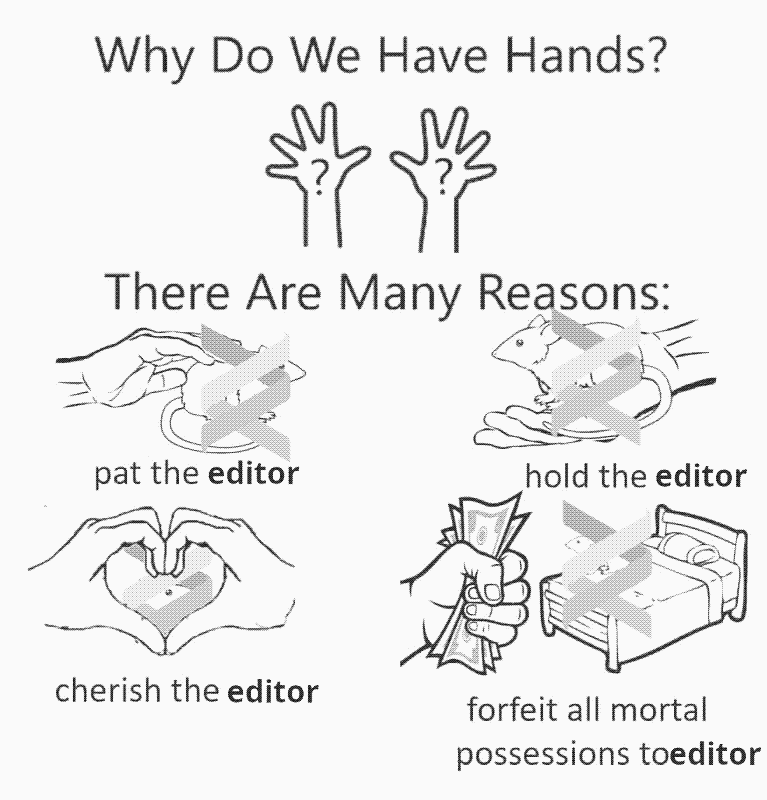
I was considering to break this up into a separate article, but it doesn’t really make sense. Most of my thoughts here are just nitpicks.
But let’s quickly go over them, and talk about what’s missing, or what I didn’t manage to fit into the article so far.
The Plugin System
If you’ve read the entire article up to this point it might surprise you to hear this, but the Helix developers are working on a plugin system for Helix.
This has been in the work for a while and remains the most controversial topic in the community.
Wait, you don’t even know the funniest part yet!
The language of choice for writing plugins is planned to be Scheme. Or rather, Steel an embeddable Scheme-dialect. Considering Vim’s history with Emacs, and Emacs language of choice, there’s something poetic about this. I know some people would prefer Lua, Rust, or even Javascript, but frankly, I’m quite happy with Scheme.
It has some real THESIS / ANTITHESIS / SYNTHESIS energy, if you get what I am saying.
It might surprise you to hear that I’m looking forward to this. I don’t dislike plugin-systems per se, and am excited to see how this is going to play out. Considering Helix’s solid foundation, I’m not sure if I’ll use any of them, but we’ll see.
As far as I know making the plugin system happen required a rewrite of huge parts of the editor, and it’s all still a work in progress. We’re seeing the first prototype plugins now. I wish Matthew the best of luck, and I can’t wait to give it a go once it’s ready.
Nitpicks + Wishes
Here we go:
- There are performance issues with handling really, really long lines upwards of 100_000 characters in a single line. (Don’t ask me what sort of cursed stuff I was doing that I ran into this.)
- Entering view mode glues the main cursor to the viewport. This one is absolutely baffling to me. When I select say, 20 occurences of text throughout the entire file and start scrolling around, then the ‘main’ selection will ‘move around’ to stay inside of the window. This predictably leads to it being in the completely wrong place and to dropping the original selection. This one doesn’t make sense to me whatsoever.
- AI-based Code Completion isn’t supported yet. There’s a fork that supports it, but I’ve got no reason to switch for some slightly fancier autocomplete features. I can’t blame the Helix people for putting this off. If I were in their position I’d either wait until there’s a standard protocol (like LSPs) or get the plugin system ready, such that people can build their own support for it.
- The interaction between the LSP and multi-cursors is not ideal. For example, if I have multiple cursors and ask for an LSP code transformation (such as inlining a function), it will only be applied at a single cursor. It makes sense why this is: There’s no guarantee we could get the same transformation at every single cursor, since there’s no guarantee that they’ll even all point at viable functions. That said, it’d be neat if there were some way to improve on this and say “Try to apply this at every cursor.” Trying to work around this using macros doesn’t quite seem to work either.
Finally, here’s a big one.
This one is less of a nitpick and more of a personal pipedream, though.
What I’d really like to see from Helix is the ability to have multi-cursors across multiple files.
Manipulation within a single file is all nice and good, but it doesn’t get you all that far. I’d get a real productivity boost out of the ability to select all usages of a function across my entire workspace, and to edit all of my selections at the same time.
I’ve already made the case above: ‘Search and replace’ is one of the fundamental operations of editing. It should not be a tacked-on menu. It should compose with the main editor operations.
I don’t see how we could possibly get there, other than by allowing selections across multiple files, and having reasonable abstractions on top of them.
We already have multi-cursors, why not take it even further? Let me create and handle all cursors across some arbitrary number of buffers at the same time. Give me the ability to select all code, across all of my files, etc.
This is probably insane.
I’d still love to see it happen and, yes, believe that I’d get legitimate use out of this for reasonably large-scale migrations and code transformations.
Someday, maybe.
In the meantime, if you liked this article, consider subscribing to the e-mail newsletter or the RSS Feed.